 |
| Readonly TextArea - thumbnail |
Common 目標
步驟1:建立文字方塊
於Form1.cs [設計]
拖曳或新增RichTextBox,而非TextBox,原因是TextBox無法修改局部文字樣式
 |
| 新增RichTextBox |
於Form1.Designer.cs
文字方塊 變數命名為richTextBox1
初始程式如下
this.richTextBox1 = new System.Windows.Forms.RichTextBox(); this.richTextBox1.Location = new System.Drawing.Point(137, 69); this.richTextBox1.Name = "richTextBox1"; this.richTextBox1.Size = new System.Drawing.Size(100, 96); this.richTextBox1.TabIndex = 0; this.richTextBox1.Text = "";
步驟2:修改屬性、樣式
可寫在Form1.cs 或 Form1.Designer.cs
// 唯讀設定 this.richTextBox1.ReadOnly = true;
// 垂直捲軸Scroll bar this.richTextBox1.ScrollBars = System.Windows.Forms.RichTextBoxScrollBars.Vertical;
步驟3:一般、錯誤訊息
顏色可以按行修改
// 一般訊息:黑色 this.richTextBox1.SelectionColor = this.richTextBox1.ForeColor; // 錯誤訊息:紅色 this.richTextBox1.SelectionColor = Color.Red;
this.richTextBox1.AppendText("請自行填入訊息"); // 將捲軸Scroll bar自動拉到最新一行
this.richTextBox1.SelectionStart = this.richTextBox1.TextLength;
this.richTextBox1.ScrollToCaret();
結果
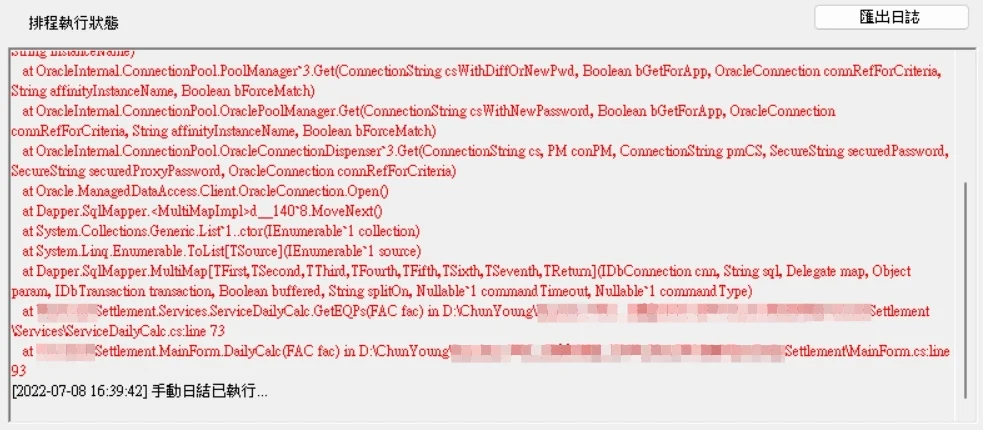 |
| Readonly TextArea |




沒有留言:
張貼留言